What’s New in Asana in February?
Interested in what improvements Asana made in February? If so, I recommend you read on.
Asana updates several of its features to allow users to move faster and focus on what is most important, ensuring that nothing falls through the cracks. Furthermore, it provides new rules, automation, and integration, making everything more convenient for your business and continuing to enhance productivity!
-
Goals team sharing
Rather than relying on individual contributors, goals can be scaled and socialized more easily by including teams as collaborators.
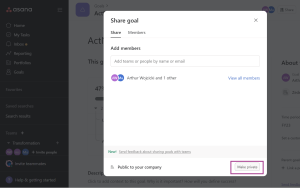
You can now just click on specific company goals and make them private or public in just one click.
Edit privacy setting:
- Navigate to the Goals section from the sidebar menu.
- Select the Company Goals for which you wish to configure the privacy setting.
- Click the share button in the upper right corner.
- Click the “Make private” or “Make public” button.
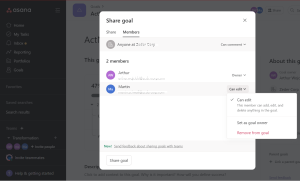
You can also add some additional restrictions on goals. You can add members to the goals, but their access is limited. If you make your goal public, anyone in your organization can access it, but you can set it up as a restriction on whether they can edit the goals or can comment only.
Can Edit: Members can add, edit, and delete anything in the goal.
Can Comment: Members can comment and link reference work but can’t edit anything in the goal.
-
Rules on subtasks
Subtask-based workflows can now be automated. Choose to include tasks and subtasks when establishing a rule.
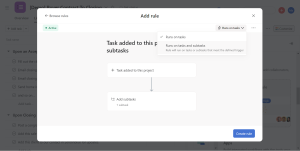
If you want to learn basic rules and automation in Asana read the Asana: Rules and Automation article.
-
Integrations in rules
You can now integrate Google Calendar, Dropbox, Box, and OneDrive into your own rules to automate your work across tools and connect your teams better.
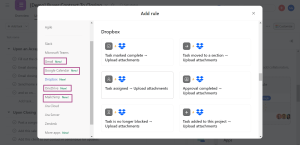
For example, you want to set a rule from Asana to Dropbox.
Asana Rules allows teams to streamline file sharing, storage, and collaboration by automatically uploading task attachments to a designated Dropbox folder. Instead of having team members manually transmit data, they can select triggers that securely upload task attachments to Dropbox.
-
Subtasks on the timeline
Tracking subtasks on a timetable is useful for managing projects with multiple interdependent work streams.
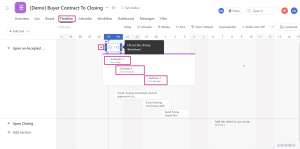
-
Variable assignees in project templates
When a project is created using a template, the appropriate team members’ responsibilities are assigned based on the previously added roles.
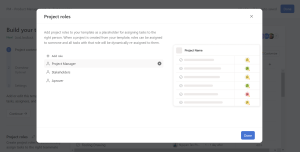
Add roles to Project Template:
- Go to Project Template
- Choose the specific template you want to add roles.
- Once you click a template, click the edit button in the upper right corner.
- From there, look for the + add role button at the bottom left area.
- Next, add roles by clicking the + Add role button.
Now, you can save time when allocating tasks by including a list of project roles in your template. When a new project is formed based on your template, the associated roles and tasks will automatically be reassigned to the appropriate people.
-
Create projects from templates in portfolios
Use the portfolio view to start new projects using pre-made templates quickly.
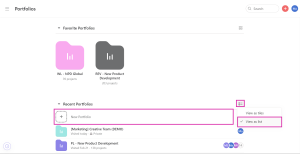
-
Lag shifting due dates in the timeline view
If an update causes a conflict between the due dates of two or more tasks, the system can automatically adjust the tasks’ dates before and after it. This function automatically ignores weekends. Disabling the feature that modifies dates mechanically is also an option.
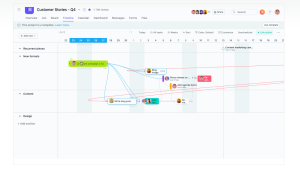
-
Start and stop timer
Put a timer on your tasks to track your time on each. Instead of keeping track of time spent on tasks manually, you may now set a timer to record as much of your time as possible as you work.
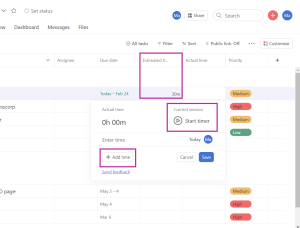
-
Drag and drop images in task descriptions
To illustrate the task, drag a desktop image and drop it into the description box.
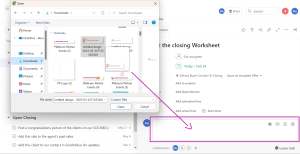
-
New question type in forms – start/end dates
Incorporate an option for a start and end date into the form submission process.
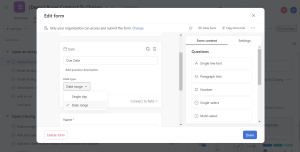
Can’t find/use the Asana Forms feature? Users at the Premium, Business, and Enterprise tiers can access these forms. Only Business and Enterprise customers can access form modification options like branching, header modifications, numerous forms per project, and confirmation message modifications.
-
HubSpot + Asana integration
Asana is a great place to keep track of deals and email marketing campaign context.
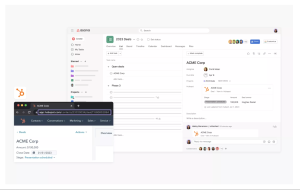
In case you don’t know what HubSpot + Asana Integration is, HubSpot + Asana integration allows teams to keep track of important context from deals and marketing campaigns across apps. Track campaign performance and collaborate with teams in one place without switching between tools.
-
New developer documentation
Build better with Asana. The updated version of Asana’s developer documentation is here.
-
Asana Academy refresh
Learn the basics or get in-depth about the Asana platform with the new learning courses available at the Asana Academy.
-
20-day productivity challenge
Work smarter, not harder, in the year 2023 by taking the 20-day productivity challenge, a brand-new training program created by Asana.
Please tune in for monthly Asana updates that we will send to your emails so you know what’s new on Asana!

