ASANA Task Management Tool To Manage Your Projects
Are you searching for a robust project management tool for your team? Then, consider Asana as one of your strong choices. Asana is a work management solution that offers plenty of features to help you collaborate and get things done in each project’s stage.
Today, we’ll give you an in-depth review of the Asana project management tool. We’ll look into its structure and features to give a clearer picture of how this tool works. And by the end of this review, you can hopefully see if Asana is indeed the right collaboration and task management tool for your team.

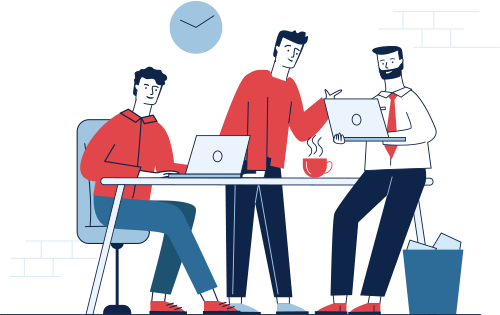
Introduction to Our Cloud-Based Task Management Software
Asana is a comprehensive cloud-based task and project management software. It’s designed to organize tasks and help you collaborate with your team to get the job done. Asana is deeply rooted and influenced by David Allen’s Getting Things Done principle.
Asana is jam-packed with features that can ultimately help managers and the entire team make sensible work decisions for every stage of a certain project. For instance, the tool allows you to create customized workflows and view your team’s real-time work statuses. These features are just the tip of the iceberg; Asana has more functionalities that keep teams cohesively working towards their project goals.
This project planning software features an intuitive interface packed with features. Asana’s interface also works great at managing various kinds of workflows. Asana can be used to plan and execute any project, be it a marketing campaign or a company’s transition to a digital workspace. This solution is flexible enough to cater to any industry’s needs as well.
Asana has a wide global reach. It is used by over 75,000 paying organizations and millions of free users worldwide. It’s popular mainly because its powerful platform lets users quickly finish their tasks and projects. Both individual users and teams can use Asana to manage their tasks efficiently.
Several versions of Asana are available for different kinds of organizations. The Basic version is free to use and includes enough features to manage work for teams with up to 15 members. Meanwhile, different pricing tiers are available for the paid Asana versions. However, most small businesses find the Basic version enough to manage their workloads.
Asana was created by former Google project manager Justin Rosenstein and Facebook co-founder Dustin Moskovitz. The company was founded in 2008 and is currently headquartered in San Francisco, California.
1. Organizations
Asana uses projects and tasks as its main building blocks. Meanwhile, here’s the entire hierarchy of elements
that make up Asana’s structure:
1. Organizations
This is the topmost element in Asana’s structure. Organizations simply refer to a user’s main company that utilizes Asana as their project management solution.
Organizations connect all people inside your company using Asana. Your team’s organization shall be based on your company’s shared domain name.
2. Teams
Teams refer to different groups within a company, hence, it comes underneath organizations. You can create general teams such as sales, marketing, and customer service teams. Functional groups also count as teams on Asana’s structure.
3. Projects
Projects lie beneath Teams on the structural hierarchy of Asana. They are stored inside Teams as well as Portfolios. You’ll find everything you need to complete your team’s shared goals, objectives, and initiatives under Projects.
4. Tasks
Tasks are found within Projects and correspond to the instructions and files needed to complete a project. Here, you’ll also find conversations related to completing your projects. Tasks are also delegated to specific team members with their designated parts to play in the project’s completion.
5. Subtasks and Comments
You can create Subtasks to further break down work into organized chunks of tasks. Optionally, you may also add comments to these subtasks. Comments allow you to explain what’s going on in your assigned tasks. Using comments also gives your teammates or managers an idea of how things are doing in your tasks. Both Tasks and Subtasks typically have assignees, due dates, tags, attachments, and followers. All these features are useful for tracking and completing work done inside Asana.
Interface Overview Of ASANA’s Web-Based Version
Asana is primarily available as a web-based cloud application. It also has convenient mobile phone apps available for both Android and iOS. Unfortunately, the platform doesn’t have a desktop app, which may be a deal-breaker for teams who don’t like fumbling around with web browser tabs just to get to Asana.
We’ll look into Asana’s web-based version in this section. There’s a dedicated section for its mobile apps later in this review.
Asana features a sleek and modern interface that looks streamlined and clean. Your dashboard has three parts: the menu, the main window, and the information box.
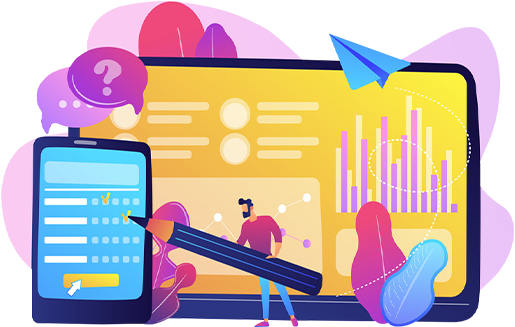
Main Menu
The menu is found on the left part of the screen. It’s comprised of the My Tasks, Inbox, Dashboard, and Reports choices.
Click on My Tasks to see all your task assignments and those tasks you’ve been following. Your Tasks can be clicked and dragged to change their order depending on your priorities. Then, head over to the Inbox to see a feed of your Asana activities. Unread notifications are depicted with a yellow dot on the Inbox.
The Dashboard allows you to manage your projects and tasks, get overviews of task completions, and add certain projects to your profile. Project summaries are displayed on the dashboard; you can add more summaries as necessary.
Reports let you view summaries of the tasks you’ve created, tasks you’ve assigned to other team members, and recently completed tasks.

Main Window
The main window is located in the middle of the interface. It’s where you’ll see pertinent items and information depending on your menu selections. Here, you can get a timeline view of your project and tasks to check on the project state at a glance. There’s a search bar you can use for looking up things and features. Buttons are also available for adding different items such as tasks, projects, and other things.
Your profile icon also appears in the main window. Clicking on it lets you add or edit basic profile information, configure integrations with other applications, set your preferences for notifications, and adjust visual effects and display preferences.
Information Box
This is located on the right side of the screen interface. This box contains details such as project name, assignee, due date, and project description. You can completely hide the information box if you want to focus on the main window page instead.
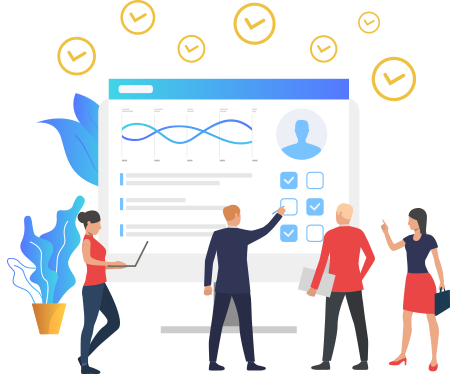
Key Featurs Of Our Work Management Software
Asana is a comprehensive cloud-based task and project management software. It’s designed to organize tasks and help you collaborate with your team to get the job done. Asana is deeply rooted and influenced by David Allen’s Getting Things Done principle.
Asana is jam-packed with features that can ultimately help managers and the entire team make sensible work decisions for every stage of a certain project. For instance, the tool allows you to create customized workflows and view your team’s real-time work statuses. These features are just the tip of the iceberg; Asana has more functionalities that keep teams cohesively working towards their project goals.
Templates
This feature lets you structure your Asana workflows to match your project. Asana project management tool offers plenty of pre-designed templates depending on the business process. Asana has a gallery of templates for sales, marketing, design, operations, design, engineering, product, cross-functional, customer success, HR, and IT.
Here are examples of pre-made templates:
Two free templates are included in Asana’s free version. Premium users get the full range of available preset templates. You can also build customized templates that suit your organization’s needs.
Timeline View
The Timeline View consists of a graph that shows all your assigned tasks, dependencies, task assignees, and due dates for each task. There’s also a calendar that shows the same information for a better view of each task timing.
Viewing your project on the Timeline View lets you see how your entire work fits in together. The feature can help you plan your projects and hit deadlines accordingly.
Access the Timeline View by clicking the Timeline tab on the project view screen.
Kanban Boards in Asana
If you’re more of a visual worker, Kanban boards are probably among your most-used productivity tools. Asana offers a Kanban Board feature that allows you to plot your workflow and sort them into “do, doing, done” to see where your work already stands.
Create your online Kanban Boards in Asana through the Board View. Using the Board View entails creating projects in this specific style. As such, switching from default Task View to a Board View isn’t possible.
Advanced Search and Reports
Asana project management tool includes an advanced search function. For instance, you can specify if what you’re searching for is a task or a conversation when querying for a certain term. You can even narrow down your search by specifying if a task has a particular due date, an attachment, or has already been completed. Complex searches can be performed by using filters for Subtasks, People, Tags, and Dependencies.
The Reports feature is accessible from Asana’s main menu. You can save your complex searches into these interactive reports. The reports also update themselves when new search items match the terms you’ve queried.
Portfolios
Need to track your project’s status in real-time? Asana’s Portfolio feature can help with that.Portfolios are collections of ongoing projects that are organized by different categories. All of the essential information about each project is seen inside the Portfolio. This gives you a holistic view of all projects and allows you to:
Portfolio can be a powerful tool to evaluate how projects go by and make adequate decisions to ensure efficient project completion.
Third-Party Integrations
You can connect your Asana tool to third-party productivity apps your team is already using. Apps that can seamlessly integrate with Asana include the following:
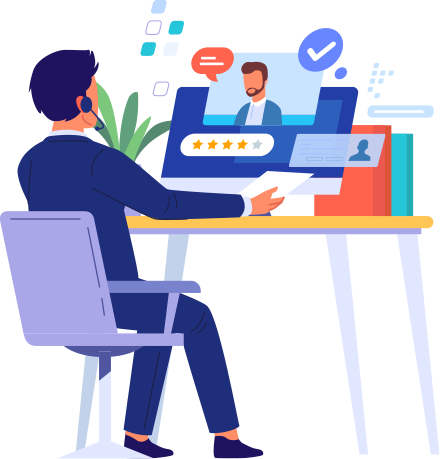
Many more apps can be integrated into Asana apart from those listed here. Through third-party integrations, Asana users need not abandon essential apps that have been a part of their workflow for quite some time already.
Additional Asana Features
Apart from the questions in the previous section, there are some additional considerations to keep in mind when choosing your VoIP solution:
Asana is packed to the brim with productivity features that let users get tasks done efficiently. Aside from the features mentioned above, here are other noteworthy added functions you can utilize:
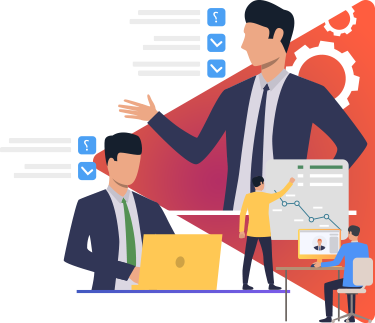
You’ll discover even more extra features when you use the premium versions of the Asana project management tool.
What’s New in Asana?
Lots of new features were added to Asana during its last updates. Here’s a round-up of new features released:
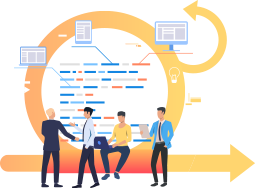
Latest Updates
Other pertinent updates created within this year include Asana for Microsoft Teams Integrations, right-click menu enabling, custom hyperlinks and previews, browser notifications, and many more. Note that Asana’s features and interface appearance are ever-changing due to its updates and improvements. However, most of its key concepts remain the same. Expect more updates and improvements to come as Asana evolves over the years.
Asana’s Take on Privacy and Security
Asana employs several security features to ensure that an organization’s work and data are only accessible to those who need it. SSL connections are used to keep your organization’s data confidential, away from people and entities outside your company. Automated checks and application security best practices are also enforced to strengthen Asana’s security further.
Permission Levels
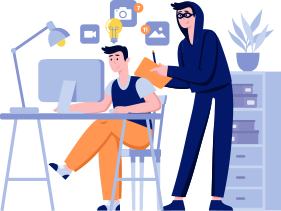
Any data not marked as private will fully be accessible to any regular Full Member of your organization or workspace. Meanwhile, Guests only have access to data in projects and tasks where they’re explicitly added to.
Tasks, Projects, and Teams can either be public or private in Asana. An administrator can assign permission levels to each team member to limit the amount of information available to them as needed.
Here are the types of task permission levels and the corresponding members who can access them:
Administrators can also mark certain projects as Comment-Only.
Network Security
Asana project management tool runs in secured SAS 70 audited hosting data centers. Firewalls are placed in all servers to allow only the minimum traffic needed to run the entire tool. Asana employees with legitimate needs are the only ones allowed to access these servers.
Also, Asana doesn’t have a version that you can run on-premise using your own servers. Legitimate cloud solutions from Asana only run through their servers and data centers.
Recent Security Updates
New enterprise security options are added to Asana recently. These include the following:
Both updates place important security decisions in the hands of Asana users, which is a great thing for most organizations.
Asana Mobile App To Manage Your Project
Manage any project on the fly with the Asana Mobile app. It’s compatible with iPad, iPhone, and Android devices. Asana Mobile App has all the core functionalities seen in Asana’s website version. It does look a bit different from the web-based platform, but still, the interface remains intuitive and streamlined.
You’ll be taken to the Task List once you log in to the Asana Mobile app. Everything you need to work on your tasks is here. Chat with your teammates, start working on your tasks, leave comments, and check the task due date all inside the Task List. Lots of information are available for you inside the Asana Mobile app.
Make sure you’re connected to a strong internet connection to access all features of the Asana Mobile app. But you can still work offline with limited features. Gray clouds inside the app will appear while you work offline. This means that your work and content haven’t synced yet. It’ll be seen by your teammates and collaborators once you connect to the web.

Use ASANA To Manage Your Daily Projects Easily
Asana is an overall robust work management solution for managing work in different organizations. It has free and premium versions, all of which are extensive enough to allow adequate collaboration in each project you have.
Asana’s different structures, elements, features, and integrations are designed to seamlessly break down tasks for easier team collaboration. Asana is available both on a website platform and a mobile app to manage work even on-the-go.
Asana might seem overwhelming due to its numerous team collaboration features. However, it has an intuitive and streamlined interface that will ease you into each feature seamlessly.
Many organizations trust Asana simply because it works effectively, improves productivity, and cuts downtime spent on organizing collaborative projects. Why not try out Asana and see for yourself why people are raving about it? It may not be a perfect project management tool, but it’s definitely worth it!

