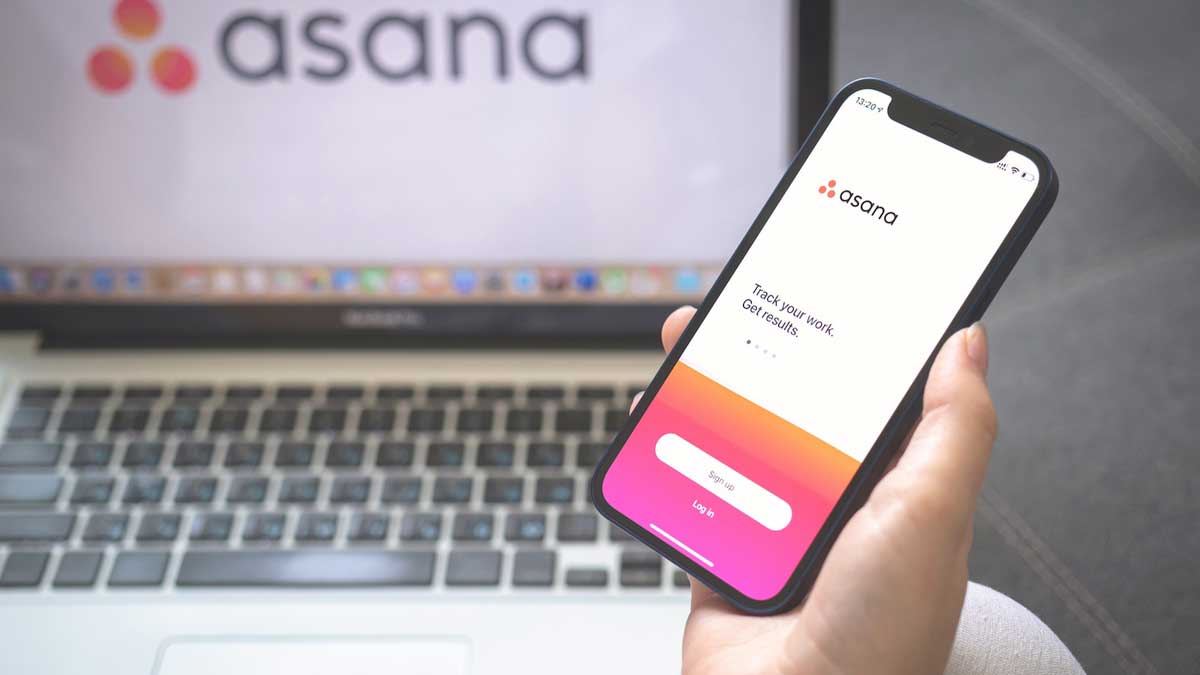Searching for how to hide completed tasks in Asana? Here’s the most detailed step-by-step guide to help you through the process.
The fast-paced and dynamic work environment of our modern world calls for cutting-edge business platforms and software. For instance, project management solutions are now extensively used by teams to maintain productivity and ensure that tasks are completed efficiently.
Asana is one of the most popular project management platforms, used by teams and individuals across the world for a centralized and collaborative approach to task management. But if you have any experience using Asana, you’d agree the workspace can easily get crowded as teams start collaborating on projects and tasks.
One crucial aspect of having an organized Asana workspace is managing completed tasks. By default, the completed Asana tasks are displayed in the workspace, leading to clutter and reduced visibility. By knowing how to effectively hide completed tasks, you can streamline the workflow, reduce visual noise, and maintain a more focused and organized work environment.
So, how to hide completed tasks in Asana? Here’s everything you should know.
Task Completion in Asana
The task completion process is at the core of Asana’s powerful project management capabilities. It allows you to assign tasks to team members and they have the option to mark the assigned tasks as complete to provide a visual indication of progress.
By default, the completed tasks are displayed in the project or the section they belong to ensure transparency and create a historical record of the completed work. However, these completed tasks are displayed alongside the active ones to offer a comprehensive overview of the entire project.
Why Hide Completed Tasks in Asana?
While the default setting ensures transparency, it can also lead to clutter in projects with a high volume of tasks. And every project manager would know that the task list keeps getting longer as the project evolves, making it challenging to focus on relevant or current information.

The accumulation of completed tasks in Asana along with the active ones can pose of series of challenges like-
- A cluttered workspace reduces visibility, making it harder for you and your team members to quickly identify and prioritize tasks.
- The distraction caused due to all the clutter can lead to potential oversight and delays.
- It can be overwhelming to sift through all the completed tasks to locate current assignments and this can hinder effective collaboration and communication.
To help teams strike a balance between project/task tracking and maintaining a streamlined workspace, Asana allows users to hide the completed tasks and ensure a more efficient work environment.
Understanding Asana Features Related to Task Completion
Over the years, Asana has significantly upgraded its interface and made everything highly user-friendly with a cleaner layout. For effective task management, it is crucial for users to understand the key elements of this interface. But as this article is focused on how to hide completed tasks in Asana, let’s take a quick look at features related to this query-
Completed Task Visibility
As mentioned above, the completed tasks in Asana are displayed in the project section by default to ensure transparency and provide a historical record of progress. However, this feature can be both an asset and a source of clutter. Thus, Asana allows users to customize the visibility of completed tasks.
Projects and Sections
The organizational structure in Asana relies on projects and sections. You can think of projects as a broader container for various tasks, while sections help divide tasks within a project. Understanding how to navigate between projects and sections is fundamental to efficient task management.
Filtering and Sorting
Asana offers robust filtering and sorting options to customize the task view according to user preferences. With filters, users can view specific subsets of tasks, including those that are completed. The sorting options, on the other hand, can be used for arranging tasks based on project names, due dates, or other criteria.
How to Hide Completed Tasks in Asana? The Step-by-Step Process
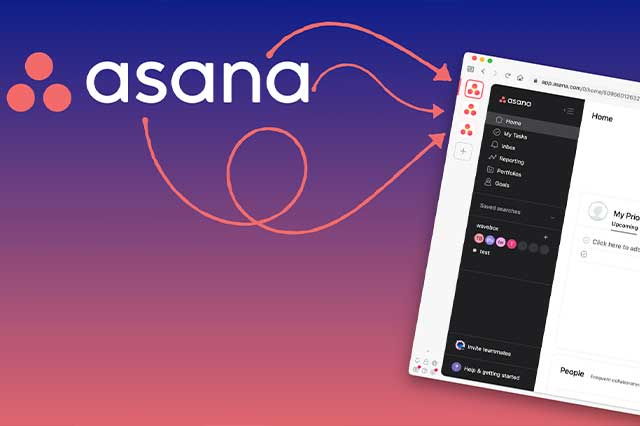
Now that you know the basics of the Asana interface and the features related to hiding completed tasks, here’s the step-by-step process you can follow to do the needful-
Access Your Asana Workspace
To hide completed tasks in Asana, log in to your Asana account and navigate to the workspace where you want to manage the tasks. Once in the desired workspace, select the specific project or section where the completed tasks are located.
Locate the Filter Icon
Once you’ve selected the project, look for the filter icon. The icon is represented by a filter-shaped symbol or a funnel and is placed near the top of the project view. If you’re using the older version of Asama, the icon can be found around the sidebar of the project view.
Select Incomplete Tasks
Click on the “Filter” icon to open the filter options menu. Asana offers an extensive list of filtering choices to customize the task view. From this menu, look for the option to filter tasks based on completion status. Here, you need to select the “Incomplete Tasks” filter and apply it.
With this, all the completed tasks will be hidden and only incomplete tasks will be visible in the project view.
Save Layout as Default
If you’re searching for how to hide completed tasks in Asana, chances are you want the tasks hidden in Asana’s default layout. So, after applying the filter in the above step, click on the three dots next to the “Filter” icon. A menu will open where you must click on “Save Layout as Default.”
With this, the task view with only the incomplete tasks will become the default layout unless you change the layout. In other words, only the incomplete tasks will be visible in the project view and completed tasks will remain hidden. Just follow the process in reverse if you want to view completed and incomplete tasks.
Archiving and Deleting Asana Tasks
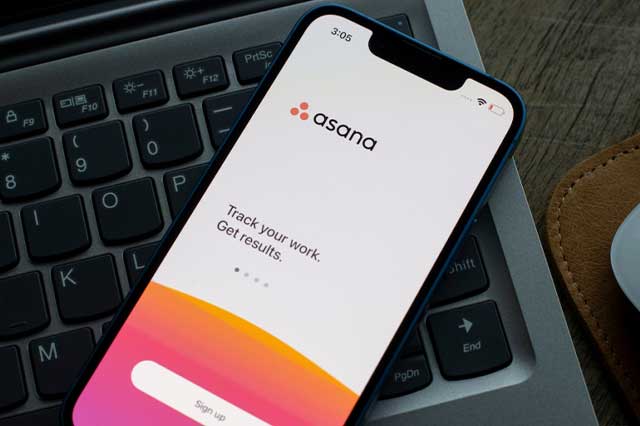
If you want a more permanent solution to hide Asana tasks, you can also archive or delete the tasks.
Archiving Tasks in Asana
To archive a task, locate the complete task, open task details, and look for the option to archive. Archiving moves the task to an archived state, preserving its data but without displaying it in your active project view.
If you want to retrieve an archived task, click on the “Archived Tasks” option from the left-side menu and you’ll find a list of all the archived tasks. From this list, you can click on any task to retrieve it. If you want to retrieve multiple tasks, press the “Shift” key on your keyboard.
Deleting Tasks in Asana
Another option is to delete tasks, along with their data. For this, select the completed task you want to delete, open task details, and look for the three dots icon in the top right. Click on this icon and select “Delete Task” at the bottom. Confirm the selection and the completed task will be deleted from the active project view.
In case if want to view the deleted tasks of a specific project, click on “Show More” under the “Favorites” section in the left panel of the main interface and select “Deleted Items.” You can now view a list of all the deleted tasks. You can select any task to view the details and also undelete them if needed.
Overcoming Common Challenges of Hiding Completed Tasks in Asana
While hiding completed tasks in Asana is a straightforward process, there are some common issues people generally face during and after the process. Take a look-
Task Filtering
Many users encounter difficulties when trying to filter tasks in Asana and this often leads to task visibility issues. This could result from misunderstanding the filtering options or overlooking specific settings. In such cases, you can always refer to the official documentation by Asana or seek support from its large and active online community.
Losing Historical Context
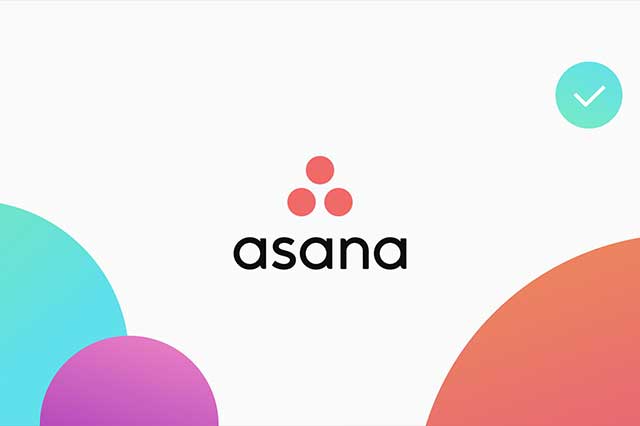
Hiding completed tasks contributes to a cleaner workspace but there’s always a risk of losing historical context. Completed tasks often contain valuable information, like attachments, comments, and notes, which can be relevant for future reference or project completion. So, be mindful when hiding completed tasks and consult with your team members.
Archiving and Retrieving Completed Tasks
While archiving tasks help declutter the workspace, it can pose challenges if team members need to revisit or retrieve specific information. Thus, it is essential to thoroughly understand the archiving process and ensure there are clear protocols for accessing archived tasks when required.
Create a More Organized and Focused Asana Workspace by Hiding Completed Tasks
The ability to hide completed tasks in Asana emerges as a pivotal feature, allowing users to strike a balance between creating a clutter-free work environment and acknowledging task completion. Now that you know how to hide completed tasks in Asana, use this information to customize your Asana workspace and ensure everything is organized and efficient.
Watch out for the common issues people face when trying to hide the completed tasks and you can easily create a project board that fosters productivity, collaboration, and strategic decision-making.
FAQs
1. What are the different ways to hide completed tasks in Asana?
You can hide the completed tasks in Asana by applying a filter to only display “incomplete tasks.” Other options include archiving and deleting the tasks.
2. How long do completed tasks stay in Asana?
All the completed tasks stay in Asana forever. You can log into your account and search for the completed tasks weeks, months, or even years down the line.
3. How to change the default task view in Asana?
Asana allows you to customize the interface the way you want. In context to hiding completed tasks, you can apply the filter to only display incomplete tasks and save this layout as default.
4. How to view completed tasks in Asana?
The sidebar menu in Asana has a “Completed Tasks” option. Click on this option to view all the completed tasks. Alternatively, you can also apply a “Completed Tasks” filter to view only the tasks that are marked complete.
5. Can Asana send task completion notifications to non-Asana people?
Asana does not have any built-in capabilities to do so. However, you can use a 3rd party tool like Zapier to connect Asana with Gmail, Outlook, etc., to access this functionality.