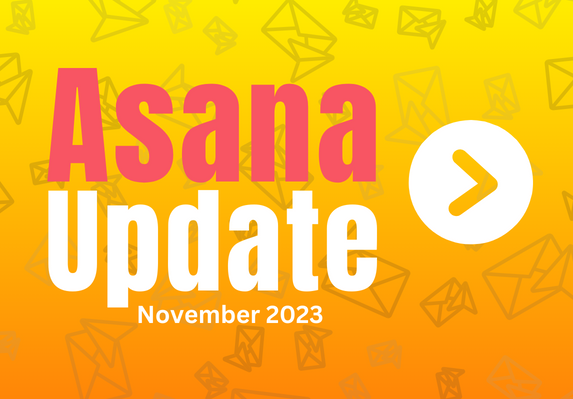Hey, Asana enthusiast! Step into a more productive work environment with Asana’s latest update this November! Asana is taking project management to new heights with its latest feature, Asana Intelligence. With the introduction of Smart Summaries and Smart Editor, this platform can continue to do the heavy lifting for you and your team. Asana Intelligence also includes Smart Fields, which seamlessly integrates AI into your workflow, giving executives, departments, and entire organizations the power to achieve remarkable clarity, impact, and scalability. But that’s not all. Asana enhances its old features, ensuring every team member can effortlessly stay productive.
-
Smart Summaries
Available on Asana’s Premium, Business, and Enterprise tiers.
Asana’s Smart Summaries is a game-changer for tackling tasks—no more drowning in long-winded task descriptions or endless comments. With just a click of the three-star icon beside the @mertion option, you can get a quick, summarized lowdown of key points and action items. It’s like having a super-smart assistant that saves time and ensures everyone’s on the same page, making teamwork smoother and reducing the chances of missing crucial details.
How to use Smart Summaries:
- Click the three dots in the top right corner of a task and select “Summarize task” or “Create subtasks.” Or you can directly summarize the description by clicking the three-star icon on the task description section beside the @mention option.
- Asana will summarize the task, including any essential action items it identifies.
- You can discard the summary, copy it, edit it, or add it directly to the task description.
-
Smart editor
Available on Asana’s Premium, Business, and Enterprise tiers.
Introducing Asana Smart Editor: a writing assistant that polishes your messages. Just type away, hit the three-star icon, and let the magic happen – from fixing those pesky typos to finding the perfect tone. With Asana Smart Editor, your writing game has a serious upgrade, making every message count.
How to use Smart Editor within task description and comment:
- Open the task details pane and write a task description/comment.
- Click the three-star icon from the rich text toolbar.
- Select Edit writing.
- You can adjust the length and tone via the pop-up window or by clicking the Tone and Length button.
- Click Replace to replace the existing description.
- If you want to keep your original task description, click the Discard button.
-
Smart Fields
Available on Asana’s Premium, Business, and Enterprise tiers.
Asana Smart Fields is like having your project manager’s brain in the system. It uses Asana Intelligence to suggest the custom fields your project needs, saving you time and ensuring a kickstart with everything neatly organized. And it doesn’t stop there – Asana goes the extra mile by filling in task details automatically. It’s a real game-changer, especially when juggling many tasks for a new project. Whether you’re keeping tabs on progress, sorting out priorities, or managing budgets, Asana Smart Fields is that teammate you didn’t know you needed.
How to use Smart Fields:
- Form your specific project, click the customizable button in the upper right corner.
- Go to the Fields section and click the Recommend Fields options with a three-star icon.
- Asana will generate fields that it thinks you need on your project.
- Once the recommended fields are completed, you can add, fill, add, or discard it.
-
Limited access bundles
Give bundle admins the power to safeguard sensitive info with tailored access control. Easily manage permissions by clicking the Share button on the bundle’s preview page and choosing between Limited distribution for a select few or making it available to the whole organization. Whether you’re keeping it exclusive or sharing it company-wide, this process ensures a secure approach, ensuring users have the correct permissions at both the bundle and project levels for smooth application and removal.
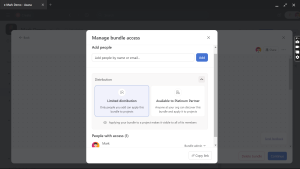
-
Bundles in project templates
All Asana Enterprise customers can access bundles.
Take control of your project’s unique needs with our new Bundles feature in Project Templates. Simply use the Customize button during project creation to add Bundles, allowing you to easily standardize and organize your projects. Plus, enjoy the convenience of automatic updates – any changes you make to a bundle are instantly applied to all connected projects and templates, making project management a breeze.
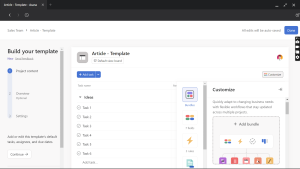
-
Formula chaining in custom fields
Formula chaining is a feature that lets you use the output of one formula as the input for another. You can create even more powerful and complex formulas using custom fields. Pretty cool, right? Check the image below.
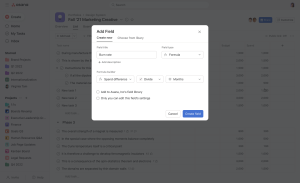
-
Goals shareable link
Elevate your goal-sharing game with just one click! Use the “Copy Link” button to share a customized URL that leads directly to a specific view of your goals.
-
Remove tasks from a project using rules
You can now create a rule that removes a task from a project.
-
Drag and drop project tabs
With this, you can now start organizing your project with ease. Easily customize your project tabs’ order by dragging and dropping them.
-
Asana + Google Docs smart chips
With Google smart chips, your team can @-mention Asana projects, goals, and status updates directly in a Google Doc to surface important data for streamlined workflow progress visibility.
-
Endorsed teams
Available to Enterprise organizations and divisions.
With this, it’s more like you can handpick and mark specific teams as endorsed, giving your workspace that extra touch of organization. By doing this, you’re not just creating teams; you’re curating a lineup everyone can spot and dive into, making collaboration feel like a breeze.
-
Multi-org deployment
The multi-org deployment is a game-changer for companies with strict data separation needs, letting them keep their information distinct and in separate silos. This means you can tie one email domain to multiple Asana orgs, giving you the flexibility to organize teams and data into neat sub-orgs that suit your workflow perfectly.
-
Team-wide goal templates
Empower your team with our Team-wide goal templates. Organization admins and super admins take the reins, craft, modify, or delete organization-wide goal templates for that unified game plan. But it’s not just them; team admins can tailor-make templates for their squads, making goal-setting a breeze. And guess what? You can effortlessly switch between big-picture organizational goals and team-specific ones.
-
Set default expiration for personal access or service account tokens
Great news for Enterprise organization super admins! Now, you can set default expiration dates for all personal access or service account tokens created by your users. While tokens usually stick around for a solid 10 years, Asana gives you the freedom to customize expiration settings to 30, 60, or 90 days.