Asana vs Jira is a comparison project managers always do as both are common project management software. However, there are core differences between both. In this post, we will dive into the details of both tools. Further, we will explain which tool is better for certain uses and features. Thus, you can make a better decision considering your and your team’s requirements.
Asana overview
Asana is basically a project management solution for teams to collaborate on project tasks and so. The tool provides a workspace for teams to share progress, files, documents, and other project-related material. Further, team members can see live updates on the projects and monitor the progress of other members. Also, managers can assign tasks for specific members and allow permissions for each member according to the assigned task.
Jira overview
Jira is a kind of specialized work management tool. It is specifically made for software professionals who use the agile method to track progress. Jira focuses on software updates and new releases. In addition, it helps team members to track, monitor, and resolve issues related to their software projects. Jira has templates that are compatible with the agile method
- Collaboration with up to 15 users.
ologies as Scrum boards and Kanban boards. Thus, team members can use these templates directly or even use the mobile application.
Comparing Features of Asana and Jira
Features are about what each platform offers for the users. Here are some of the features:
1. Interface
Asana
Asana has an attractive interface that helps team leaders determine which members are working overload and how much time different tasks consume. Generally, there are different views users can choose from.
The list view is the default one which shows a list of to-do, doing, and done tasks. It is a bit of a summarized view with the due dates and responsible members for each task. Moreover, in this view, you can set and see the priority level of each task.

Next is the Kanban board which actually shows the same thing but in a different form. Tasks are organized in cards for a more organized view. Further, users can create new sections either than the default to-do, doing, and done.
The timeline view is a Gantt chart with the progress of each task clearly available and the duration it takes as well. In this view, you can create sections for new ideas under investigation and label them, for example, or tasks that are being checked for quality assurance. The timeline view is a good way to see who has been working for how long. Also, to check which tasks are done simultaneously and which are delayed. Thus, you can allocate resources in a better way.
Other views include the calendar which shows a monthly, weekly, or even daily calendar of the due dates. Also, a progress view for checking the completion of all tasks at once. Finally, a workload view for checking the exact workload of each member and the number of tasks he/she is in charge of. Hence, project managers can reassign tasks or give bonuses to hard workers.
Jira
Moving to Jira, there are two kinds of boards. Either the Scrum or Kanban boards. The two boards are mostly alike with minor differences. In general, they showcards (similar to Asana) with the t2o-do, in-progress, and done tasks.
Moreover, Jira has a roadmap view where team members can create a roadmap for their project. This view is also similar to a Gantt chart which shows the progress and duration of each task. Members can add descriptions of tasks and set start and end dates.
2. Usability of both project management tools
Asana
Using Asana, users can create tasks, set due dates, assign team members to different tasks and check their progress. Also, they can write comments, and reply to others’ questions. This communication occurs in real-time as if they are using any social media app. Also, different team members can attach documents and upload files.
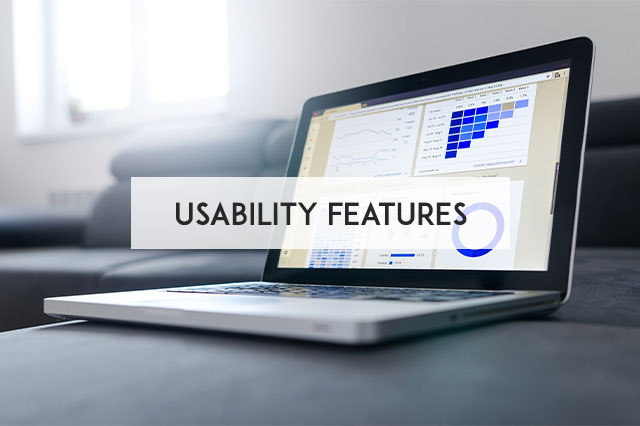
On the first time using Asana, users will find pop-up boxes which explain how to get started. These pop-ups are sometimes useful but they are not as informative as Jira’s ones. Asana asks the project manager to create a project then add at least 8 tasks for this project. In fact, the number 8 is not justifiable as some projects may need less than 8 tasks.
Next, team leaders should add descriptions for each task and assign team members. To view the progress, managers either use one of the available view options mentioned above or check the comments of each team member about his/her task progress.
Calendars in Asana are also very useful as managers can see an overall calendar of the whole projects or even several projects at a time. Also, there are individual calendars with the deadlines and due dates of each member alone. Also, you can track time in Asana integrating any time tracking apps like hubstaff.
Jira
Whereas in Jira, the quickstart bar is more useful and informative than that of Asana. Moreover, you can select to get these pop-up notifications explaining how to use the application or to watch a video.
Jira uses a workflow concept that includes sprints and epics. Users can create sprints that team members should accomplish in a short time towards the end goal. Epics are broader concepts that include several goals towards accomplishing the project.
Further, after the end of a specific project or part of a project, users can create reports. These reports are downloadable and team leaders can check the performance of each person through the reports. Not to forget that the reports are visually appealing as they can include charts, diagrams, and maximum details about the project and tasks.
Another unique feature of Jira is the multiple scenario planning and resource allocation to cope with the agile methodologies. Also, time tracking is a perfect feature in Jira and it can be even better with other add-ons.

To sum up, Asana is a project management tool for anyone. It can work for any type of project with many features available for team members. Also, the overview and boards of Asana are perfect and more visually attractive than Jira. The workload view of Asana is a unique view for this tool and can help a lot in many cases. On the other side, Jira has a good interface but not as perfect as Asana. It is basically dedicated to team members who work on specific kinds of projects that depend on blocks or milestones.
3. Integrations of both work management tools
For any project management solution to become comprehensive, it should allow for some integrations. That is to let users add other applications and software. Thus, it can make use of other features from third-party apps. Both Asana and Jira allow for integrations and add-ons but in different ways.
Asana
Asana allows integration with major programs and software as Microsoft Office 365, Google Calendar, Canva, Figma, Azure Active Directory, YouTube, Okta, and Dropbox. Even more, it can integrate with Jira itself.
Generally, the number of applications and add-ons for Asana is less than that of Jira. However, they are still quite enough to provide a comprehensive project management program. Also, Asana allows users to build their integrations. They can use the API to create custom applications with certain code to integrate with Asana and use for their specific needs.
If you opted for one of the paid plans in Asana, you will be able to integrate some of Adobe products which is a very useful add-on for Asana. Also, you can integrate some cloud storage apps to store documents and large files. The slack collaborative tool is also available as an add-on for Asana. Furthermore, Zoom is another available integration on Asana. The Zoom Company offers linking the meetings to Asana to directly download the recordings of the meetings to Asana. Zoom contact can view the meeting minutes and proceed with their tasks. So, you can make meetings actionable with Asana and Zoom.
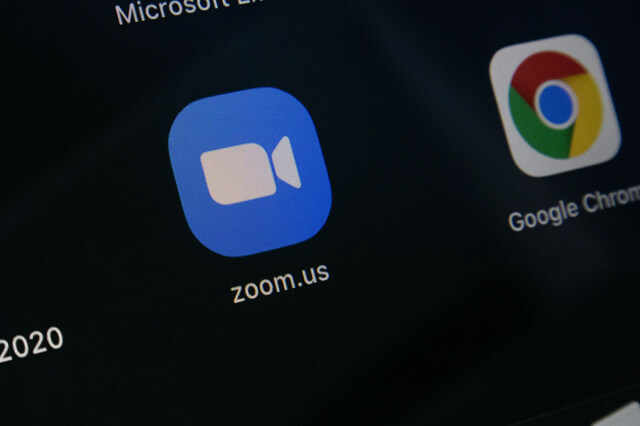
However, the issue here is that most of these integrations should be done on the other app, not from Asana. This means you need to sign up for other applications and software or visit their website to integrate them with Asana.
Jira
On the other hand, Jira is a winner in terms of integrations. Although the application has fewer features than Asana, the number of available add-ons surpasses. Some of the available applications are Microsoft Office, Trello, GitHub, Sales Cloud, Slack, Figma, AdobeXD, and Salesforce.
There are other applications as well, either products of Atlassian (Jira’s producing company) or other apps from other companies. Jira offers a marketplace for all the apps eligible for integration. So, users can browse and filter these apps by usage and choose what suits them more.
Summary
One of the best approaches we recommend is to use both at the same time by integrating them. Asana provides a perfect overview of tasks and project progress. Whereas Jira is a good way to implement the agile method. So, if you work with the agile method, you can use Jira and integrate it with Asana where the “issues” in Jira’s roadmap or backlog appear as “tasks” in Asana.
4. Implementation
Asana
Asana is a cloud-based software that needs an internet connection to work. This means it won’t load if the computer is not connected to the internet. Since it provides real-time progress and one-to-one communication (through comments, questions, and replies), it needs an internet connection all the time.
Jira
As for Jira, it has both options as it can work on the internet or on-premise. However, to use on-premise, all the team members or the company should host the Jira software from the company on all the computers.
For this particular point, each of the programs has advantages and disadvantages. Asana provides real-time communication, but the cloud-based service and the too many options and features on the app take time to load. Alternatively, Jira can work on-premise but still needs to obtain the Jira software server and host it.
Customer service of Asana vs Jira
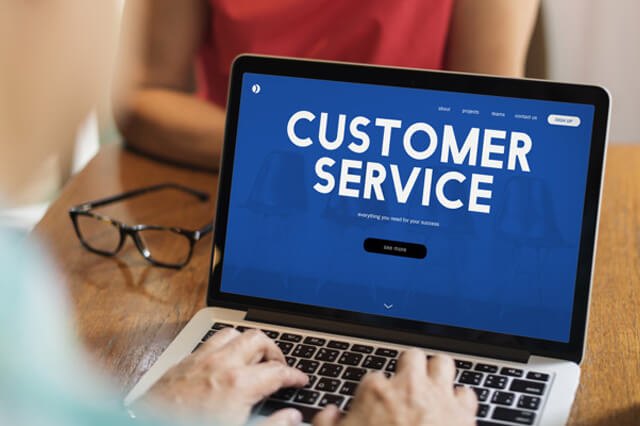
Customer support is something every team leader will be looking for before choosing any of the tools to implement. It is not only about calling customer service to resolve issues when they appear, but also it is about the ways each of the software applications guides their users to use the app.
Asana
Starting with Asana, it has four kinds of support on the support page.
1. Help
On this page, users can get instructions on how to use specific features. The “help” page is well-organized and provides clear instructions that are very easy to follow for most users.
2. Academy
In this section, there are several courses users can take to use Asana. Moreover, there are webinars, training, and other resources which cover every single detail and help users learn about the software.
3. Forum
This is actually a community for Asana users. There, you will find experts, Asana team members, and other users like you who share their experiences. Moreover, you can ask questions and read replies to common questions before jumping to the contact page.
4. Guide
This is similar to a manual that comes with physical products to teach the buyer how to use the product. Also, it teaches team leaders how to get their teams to use Asana and make use of most of the features. The guide includes text and video tutorials. In addition, there is a special guide for developers who want to integrate Asana into their company’s website or system.
However, if none of these options could resolve your issue, you can contact one of the representatives using the “Contact Sales” button. Contacting the customer service has three ways:
- Email: Users can send an email to the customer service and wait for the reply which typically doesn’t take a long time. It is a ticket-based customer support service.
- Chat: Alternatively, users can use chat which is similar to email support. If you choose to chat, you will also receive emails when you get a reply to your ticket.
- Customer success program: This program is dedicated to premium users only. They receive training and other kinds of support during their time of the paid premium plan.
Jira
Now, with Jira which offers different kinds of support depending on the plan.
Resources
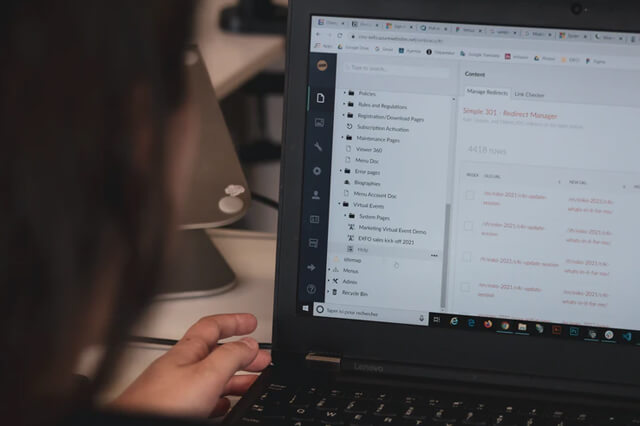
This includes the documentation of the Jira software which explains how it works. Further, there is a community that has many users engaging in talks and chats about common issues regarding the use of the application. Resources also include a FAQs page and another page for suggestions and bugs.
Atlassian University
As the company provides many products rather than Jira, they have an online university with a variety of training, certifications, and tutorials to view. Some of these resources are paid and others are free. Also, they are not all on Jira only. Instead, there is training on the agile method and other skills.
Contacting customer support
Contacting one of the team members depends on the plan. For standard users with free plans, they are allowed to contact customer support at specific times. These times are from 9 am to 5 pm according to the time zone of each country from Monday to Friday only. The method of contact is the ticketing system with no phone calls available.
The second option is the premium plan which allows for the same kind of contact with customer service but with more response time according to the issue. For example, if the problem is that the application is down or not working, the customer service for this problem is available 24/7.
Finally, the enterprise plan which gives a dedicated team of customer support who are available 24/7. Moreover, users of this plan can contact them using the phone.
Summary
In brief, both Asana and Jira use a ticketing system for customer support. In the very basic plans for both, the kind of customer support that is available for users is the same. However, Jira offers phone support for enterprise customers only whereas Asana doesn’t offer any phone calls.
The resources for both are comprehensive and cover most of the features and usage of the applications. Yet, Asana’s documentation and resources are easier to find and use. Jira’s resources are good but since the company offers many other products, the resources are too many. So, users sometimes get confused about which documents, tutorials, or training they should take.
Security and privacy of Project Management Softwares
Comparing Asana vs Jira, both software applications nearly offer the same levels of security.
Asana
Asana encrypts all the data and uses security measures as a TLS protocol. Also, users can set two-factor authentication to add more security levels to their accounts.

Jira
Jira does the same thing and protects customers’ accounts using encryption and two-factor authentication as well. However, Jira collects users’ data for use among their partners and other products. The privacy policies state this clearly but it is already known to anyone on the internet that his data is collected to customize his/her experience.
Comparing Plans & Pricing
Asana – Plans & Pricing
Asana offers four different plans. Here are the details and pricing of each plan:
Basic
This is the very standard plan which is a free one. It is suitable for all users who are just starting with the software and need to try its features. The plan is a free one and it will be always free as they claim.
With a free Asana plan, you get:
- Real-time collaboration with up to 15 users.
- Integration with 100+ applications from the available ones.
- Most of the views mentioned above as the list, board, calendar, and project views.
- Unlimited number of tasks, projects, messages, activity log, and file storage.
- Downloadable mobile application either on Android or iOS.
Premium plan
The premium plan costs $13.49 per user per month. This plan is perfect for small teams who need to manage their projects more professionally. If you choose to pay annually, the price will decrease to $10.99 per month.
With a premium plan, you get the following features:
- All the features available for the basic plan.
- Unlimited dashboards and free guests.
- Creating and downloading reports on different projects.
- Advanced search option.
- Creating milestones across projects.
- Forming private teams and projects with specific members only.
- Available custom templates ready for direct use.
- Integrating Jira cloud or server.
- Creating charts or using from the available templates.
- Using the progress view.
- Using admin console.
- Access to academy training for premium plans only.
Business plan
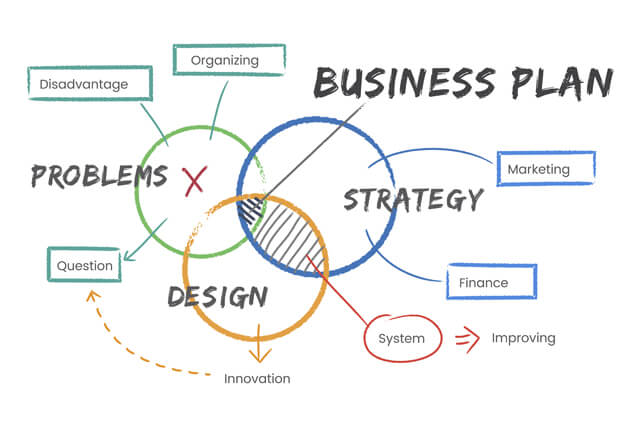
The business plan is created for larger companies that need to manage huge teams. The pricing of this plan is $30.49 per month per user. Alternatively, you can pay $24.99 for each month but you’ll be billed annually. For this plan, you will get the following:
- All the features of premium plans.
- Integrating Salesforce, tableau, and Power BI.
- Approvals and proofing.
- Creating custom rules.
- Setting goals and creating portfolios for team members.
- Workload view.
Enterprise plan
Finally, the enterprise plan is the most advanced one among all. In this plan, users have extra security levels. Thus, it is designed for large enterprises whose data is sensitive and need to maintain its security all the time. Enterprise plans don’t have a specific price as they depend on the enterprise itself and its size. In these plans, users get:
- All of the features of other plans.
- SAML and SCIM.
- Ability to export all their data or delete it.
- Backup
- Dedicated customer service.
- Customizing their branding on the software.
Jira – Plans & Pricing
As for Jira, there are two major categories; cloud and data center products. For the cloud software; there are four plans. These are:
Free plan
As it appears from the name, this plan is the free version of the software and it is available for any user. With this plan, you get:
- 10 team members.
- Usage of the two available board views.
- Downloadable agile reports.
- Integrating some of the available apps and add-ons.
- Automation
- Using roadmaps and backlogs.
- Data encryption and two-factor authentication.
- Access to the community forums only with no customer support.
- Up to 2 GB of cloud storage for storing files.
Standard plan
The standard plan starts at $7 per month for each user. For 10 users, the price is $58.33 per month. As the number of users increases, the amount you will pay for each new user decreases. New users cost 75% or 50% less than the initial price according to their eligibility. With a standard plan, you get:
- Same features of the basic plan.
- Up to 20,000 users.
- Defining project roles.
- Access to more advanced permissions.
- Anonymous access feature.
- Data residency.
- Customer support from 5 a.m. to 9 p.m.
- Up to 250 GB storage.
- Audit logs.
Premium plans
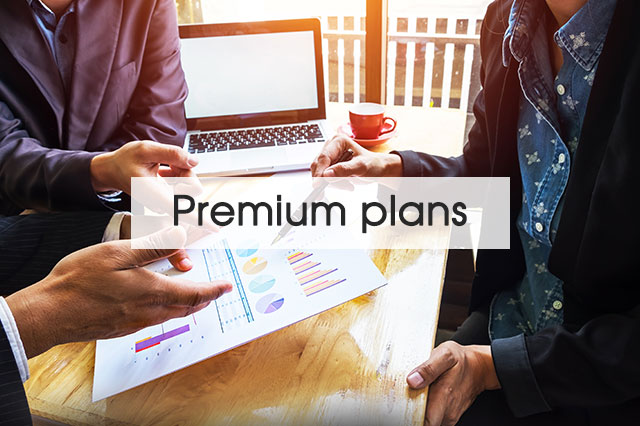
Premium plans are for larger teams who need more features and larger storage spaces. The plan starts at $14 for each user per month and $116.67 for 10 users per month. Teams can choose to pay annually an amount of $1400 for 10 users as well. The same progressive billing of standard plans is applied for premium plans as well. With this plan, the following features are available:
- All previous features of standard plans.
- Automation of global projects.
- Advanced roadmap views.
- Ability to archive projects.
- More admin controls and insights.
- Capacity planning.
- Other security features as IP allowlisting.
- Unlimited storage spaces.
- Customer support available 24/7.
Enterprise plan
Similar to Asana, Jira’s enterprise plan also depends on the number of users for a price. For companies who need this kind of plan, they have to contact customer support. Features that come with this plan include:
- All the above features.
- Different customer support for enterprise only.
- Different types of licenses offered for each user.
The other type Jira offers is the data centre option. The data centre plan is for enterprises that want to integrate the software with their system. So, this option is available for enterprises with more than 500 users only. Pricing for this option is:
- $42,000 for 500 users per year.
- $72,000 for 1000 users per year.
- $120,000 for 2000 users per year.
There is an option to pay every two years as well. Also, if you want to upgrade your tier at any time this is also available. Nevertheless, the data centre option is available for free for 30 days.
Comparing both software applications, it is clear that Jira is cheaper in all plans. However, this is not how we compare Asana and Jira. When we compare plans, we have to consider what each plan offers. Although Asana’s premium plan is more expensive, it offers integration of Jira. So, with a small budget, you can get both software.
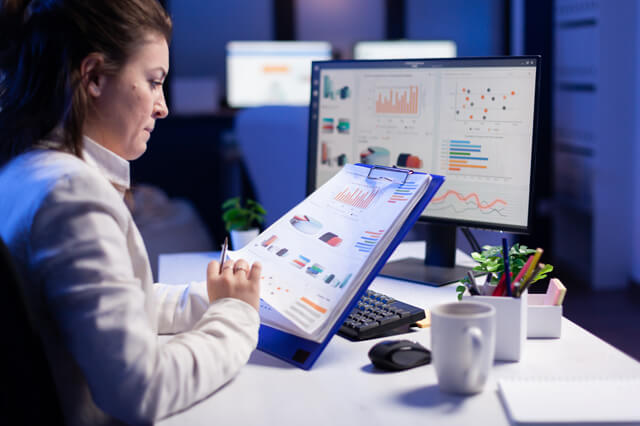
On the other side, if we are to compare the free plans of both applications, Jira offers more features than Asana. In fact, Jira’s free plan has most of all the features available in the software. Asana’s unique features are only available for standard or premium users.
So, to cut it short, if you are just a small team with basic project management needs, you can opt for free plans. According to your preferences, check which features you need most and go for its basic plan.
Asana vs Jira: In a nutshell
That’s all about Asana vs Jira. Now, let’s sum up with a table including all the features of both tools to make your decision easier.
| Feature | Asana | Jira |
| User interface | More intuitive interface
More views available for users as list, Kanban, timeline, and workload views. |
Scrum or Kanban boards and a roadmap view. |
| Features | Create tasks
Set due dates Assign team members Add comments and reply to others’ comments Attach documents and upload files |
Create sprints and epics
Set due dates Assign team members Attach Files Download reports |
| Getting started | Pop up boxes with less informative instructions | Users choose pop-up notifications or watch tutorials |
| Integrations | Allows integration with other software as Microsoft Office 365, Google Calendar, Dropbox, Adobe applications, zoom, and Jira. | Integrates with more apps like Trello, GitHub, Salesforce, and Sales Cloud. |
| Implementation | Cloud-based application
Takes more time to upload the dashboards and views. |
Cloud-based or data centre application.
Can be used with the internet or with an internal server. |
| Customer service | Asana help, academy, guide, and forum.
Customer support is available via email or chat for all users. Customer success program is available for premium customers only. |
Resources include FAQs, documentation, community, and suggestions and bugs.
Atlassian University includes video tutorials and training. Customer support is available via email and chat to standard users from 9 a.m. to 5 p.m. and to premium users 24/7. |
| Security and privacy | Two-factor authentication
Data encryption |
Two-factor authentication
Data encryption Collect cookies and user data |
| Plans | Basic free plan for 15 team members
Premium plan at $13.49 per user per month. Business plan at $24.99 per user per month. Enterprise plan depending on the number of users. |
Basic free plan for 10 team members
Standard plan at $7 per user per month. Premium plan at $14 per user per month. Enterprise plan depending on the number of users. Data-centre enterprise plans |
So, which one is right for you to manage your team projects?
After reading the reviews of both software programs, you now have an idea of what each application does. In this post, we talked about the specific features of both, the integration with other applications, and how to reach customer service. Moreover, we gave details about the prices and available plans for each application.
In brief, both applications are great for project management. However, it depends on what projects you and your team are working on. If the projects are related to software development, Jira is the best option. Jira is merely based on agile methodology and offers a great tool that enables teams to use this methodology in a professional way.
On the other side, if your company or team does anything else, you can use Asana as it is a real comprehensive project management tool. With the available features, you won’t need any other tool to aid you in managing your team members.
However, if you are a software development company but you prefer Asana, there is always the Asana-Jira integration option.
As for the plans, it depends on your budget. Basically, you can go for the free plans for any of the software programs. They are enough for small project management tasks. Yet, when your company grows bigger, maybe you will need to opt for one of the plans to get more features. Remember that most of Asana’s cool features are paid. So, decide which features you need first and then go for the most suitable plan. You can also learn Asana Vs Monday article.

