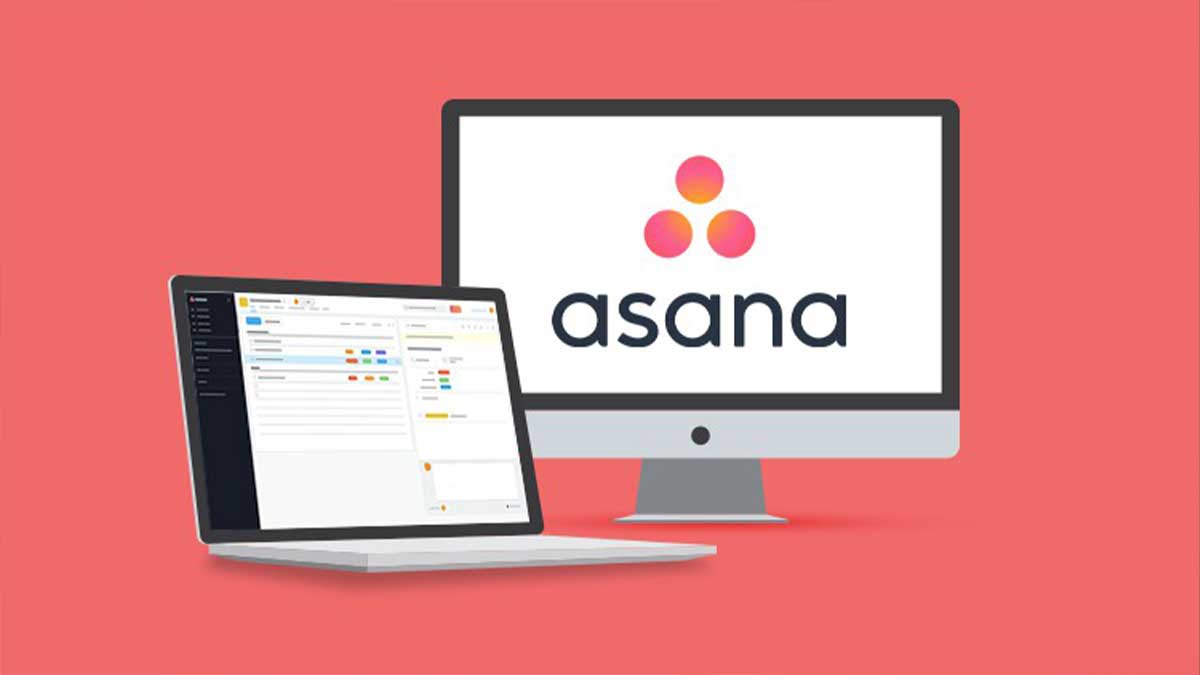Searching for how to create a task template in Asana? Find out all the information you need to create Asana task templates and how it can help you maintain consistency across workflows.
Time and efficiency are of essence in the fast-paced world of project management. It is with the help of tools like Asana that teams across the world are collaborating seamlessly to streamline their workflows, enhance productivity, and meet project deadlines.
One of the standout features of Asana is the ability to create task templates- a complete game-changer for users seeking to automate and replicate recurring tasks effortlessly.
In this detailed guide, we’ll delve into the intricacies of creating task templates in Asana, its benefits, best practices, and more, to equip you with the knowledge and skills needed for using this powerful feature that could revolutionize your project management approach.
So, how to create a task template in Asana? Here’s everything you should know-
What are Projects and Tasks in Asana?
Asana is a project management platform where teams can collaborate and work on projects. In Asana, a project is a collection of tasks that share a common goal or objective. For instance, a product launch can be added as a project in Asana. This project will function as a container for organizing and tracking all the activities or tasks related to this objective.
Tasks, on the other hand, are a specific unit of work that needs to be completed within a project. It is an actionable item that contributes to the overall success of the project. For instance, if the project is launching a new product, it can have tasks such as market research and analysis, product development, testing, marketing, and more.
What are the Elements of a Task in Asana?
In order to create a new task within a project, users are required to provide details such as-
- Task Type
- Task Name
- Description
- Assignee
- Due Date
You can also add optional information like-
- Subtasks
- Attachments
- Custom Fields
- Tags
Why Create Task Templates in Asana?
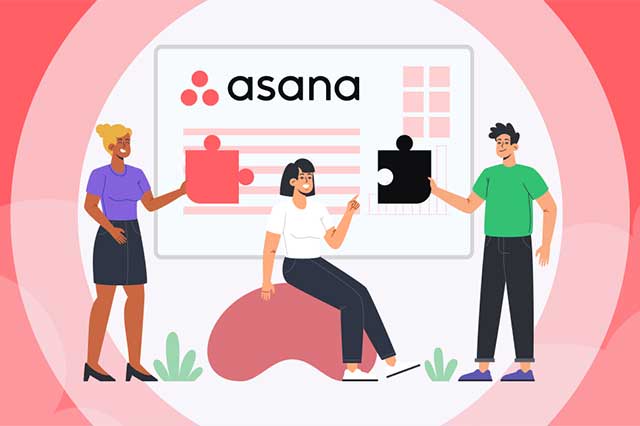
As you can see in the list above, creating an Asana task from scratch can be a tedious and time-consuming process, especially when you have several similar or recurring tasks in the project. Thus, knowing how to create a task template in Asana is an excellent way to eliminate this inconvenience.
Here are some of the top reasons why you should consider creating task templates in Asana-
-
Improves Efficiency
Task templates eliminate the need for the users to create tasks from scratch, especially when they are recurring tasks. This helps save time by allowing users to quickly create tasks with all the necessary details.
-
Ensures Consistency
If a project has several tasks, they must follow a certain set of instructions, tags, and checklists. When you create new tasks every time, the chances of making a mistake are considerably higher. But with the help of templates, you can maintain consistency and quality across the project.
-
Adaptability
Asana task templates are flexible and can be customized to suit the specific needs of different workflows or projects. This allows users to create a variety of tasks while maintaining a standardized foundation.
-
Project Continuity
Task templates also facilitate the seamless transfer of knowledge by preserving established processes. This ensures that all the essential steps and best practices are retained and followed even if team members change.
How to Create a Task Template in Asana? Follow These Steps
There are two different methods for creating Asana task templates. Take a look-
Method 1. With the Three-Dot Icon
- Begin by navigating to the project whose task you’d like to convert into a template
- Review the project and look for tasks that are standard, repetitive, or follow a similar structure
- Once you’ve found one such task, select it and click on the three-dot icon in the top right corner
- A menu will open where you must click on “Convert task to template”
- The selected task will be converted into a template
Method 2. With the Customize Button
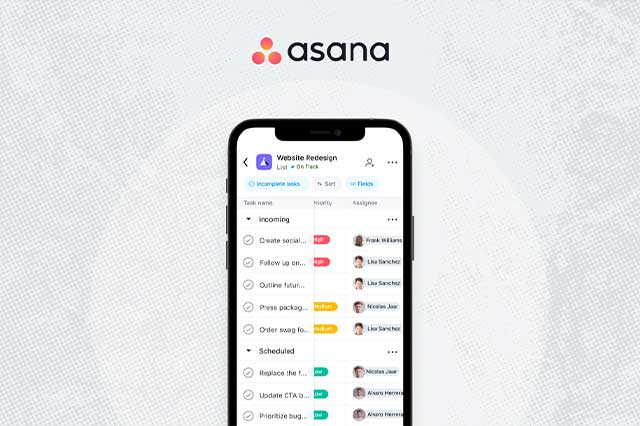
- In the project toolbar, you can find the “Customize” button in the top right corner
- Click on this button to open the customization menu
- In this menu, look for the “+Add Template” button
- Select this option and you can see a list of all the tasks available in the project
- Choose the task that you want to convert into a template and confirm your selection
- The selected task will be converted into a template
How to Create Tasks from Existing Asana Templates?
Once you’ve created a task template, here’s how you can start using it to create new tasks-
- In the project view, click on “Add New” to open the dropdown menu
- You can do the same by clicking on the “+” button placed in the header section
- The menu will have multiple options, including “Add Task,” “Add Section,” etc.
- At the bottom of the menu, you’ll find a list of all the task templates you’ve created within the project
- Select any template of your choice and start customizing it as per your requirement
How to Customize an Existing Asana Template?
Now that you know how to create a task template in Asana, let’s find out how you can edit the template for future tasks-
Even though you’ve created a task template, you’ll have to edit it before using the same for a new task. To edit a template, choose a template by following the steps listed above and click on “Edit.” Here are the details you can edit in the template to customize it for a new task-
- Use the template as a task, approval, or milestone
- Add a title, due date, or relative data range
- Add a project
- Add dependencies and set assignees
- Add task description
- Add collaborators
- Set or edit custom fields
- Add attachments and subtasks
After making the necessary changes according to the requirements of the new task, click on “Done” to save the task.
Best Practices for Creating and Using Task Templates in Asana
To ensure the task template feature efficiently contributes to your projects, you should keep these best practices in mind-
- Regularly review the task templates to ensure they remain relevant to your evolving workflows and project requirements.
- Foster a collaborative environment where team members feel comfortable providing inputs on task templates as the collective intelligence can lead to more versatile and robust templates.
- When naming the task template, use something like “[Task Name] Template” so that you and other team members can easily search for it, especially if you have a lot of tasks and templates in the project.
- To reinforce best practices, provide ongoing training to team members on how to effectively use and edit task templates.
- Maintain comprehensive documentation for each template, including instructions, best practices, and other relevant information that helps users maximize the template’s utility.
Asana Template Library
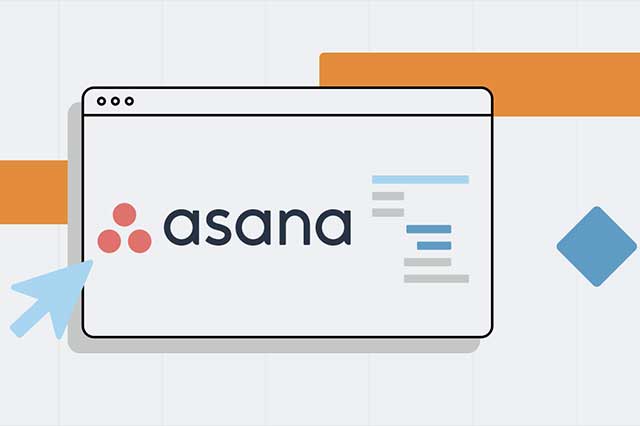
While project and task requirements vary between organizations, Asana offers a wide range of readymade task and project templates teams can use for a head start. So, even if you’re creating a new project for the first time, you can use any of the available templates to eliminate the need to create one from scratch.
The templates are spread across categories, like Agile, Employee Engagement, Software Development, Strategic Planning, and a lot more. After selecting a pre-made template, users can edit it as per their task requirements. You can access over 80 pre-built Asana templates by visiting the “Template Library” from the platform’s main interface.
Streamline Workflows and Save Time by Creating Task Templates in Asana
As you can understand from this detailed guide on how to create a task template in Asana, the benefits of creating these templates extend far beyond mere convenience. The templates function as a catalyst for a consistent, streamlined, and collaborative project management experience.
By harnessing the power of task templates, you can save a significant amount of time and ensure your team focuses on what truly matters- goal accomplishment, high-quality work, and collective pursuit of excellence in project management. So, follow these steps and start creating task templates in Asana today.
FAQs
1. What are task templates in Asana?
Task templates are pre-defined structures for a task that can be reused to save time and ensure consistency. The templates help streamline workflows, especially for tasks that are repetitive or follow a similar process.
2. How to create a task template in Asana?
After selecting a task within a project, click on the three-dot icon and choose “Convert task to template.” Alternatively, you can also create task templates by clicking on the “Customize” button in the project toolbar.
3. Can I add subtasks in Asana task templates?
Yes, you have the option to edit a template to ensure it fulfills the requirements of a new task. You can add subtasks to the template for breaking down complex tasks into smaller components.
4. How many task templates can you create in Asana?
Currently, users are allowed to create up to 50 task templates in Asana.
5. How to delete a task template in Asana?
In the project view, click on “Add New” to open a list of all your task templates. Here, you can choose a template and either edit or delete it.