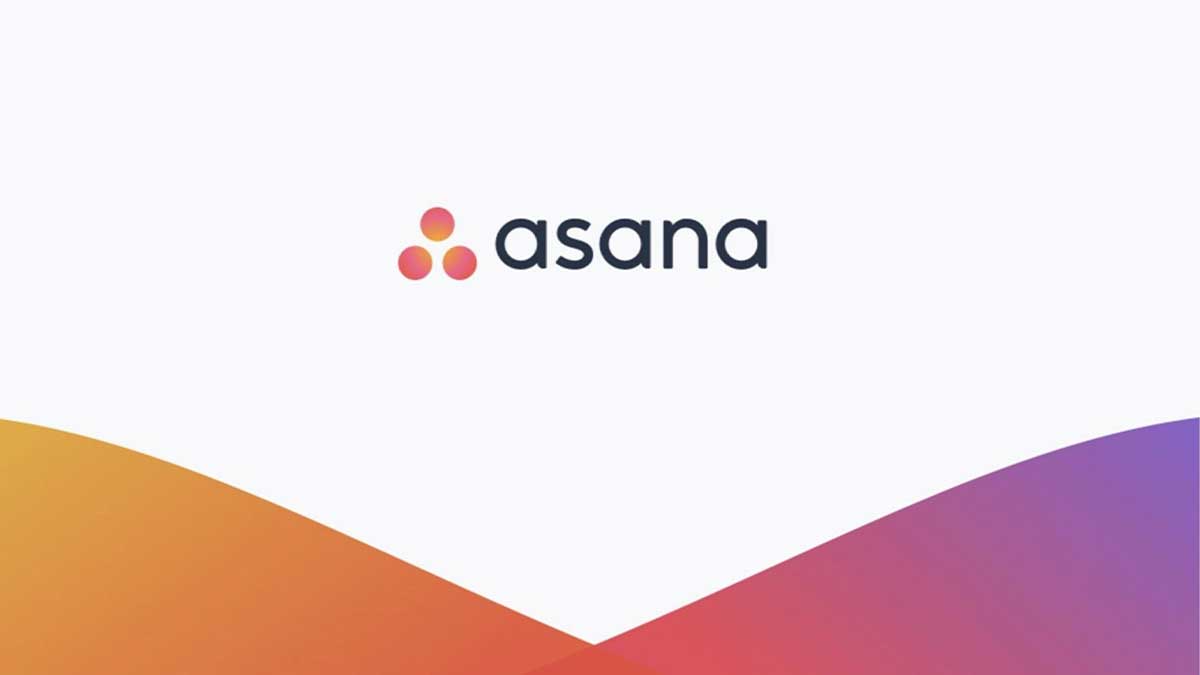Successfully completed projects are commonly used as a yardstick for future projects. Asana, a leading project management tool, makes it easier for teams to replicate success through its project duplication feature.
Whether you want to start a new project, scale your team’s efforts, or ensure consistency in task execution, knowing how to duplicate a project in Asana can be a game-changer.
In this detailed guide, we’ll explore this project duplication feature, understand its benefits, and explore the step-by-step process to help you leverage this powerful Asana feature.
What is Asana’s Project Duplication Feature?
Efficiency and success go hand-in-hand in the world of project management. Asana’s project duplication feature can significantly contribute to your success by offering a host of valuable benefits like-
Saves Time
By duplicating an existing Asana project, teams can kickstart new initiatives swiftly and bypass the need to recreate tasks, milestones, and other project details. Right from project structures and workflows to task dependencies, everything can be instantly replicated without any manual effort.
Ensure Consistency Across Projects
Project duplication ensures the maintenance of a standardized workflow. It helps reduce the risk of oversight or deviation from established practices that have helped you complete projects successfully in the past.
Detailed Replication
You should know how to duplicate a project in Asana as it allows for detailed replication. The feature extends beyond basic tasks and encompasses attachments, comments, and other project-specific details. This helps in minimizing errors and chances of overlooking critical information.
Project Scaling
Teams engaged in similar projects or recurring workflows can leverage the project duplication feature to use successfully executed projects as blueprints for scalability. It allows for seamless expansion of successful project structures and helps consolidate reporting and analysis, making it easier to track progress, performance, and outcomes.
When to Use Asana’s Project Duplication Feature?
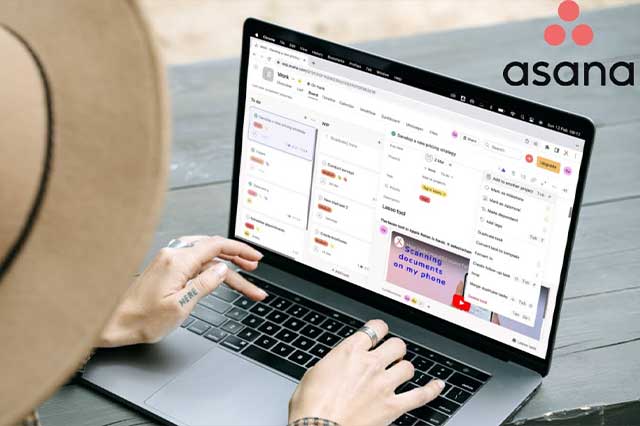
While the project management needs can vary between projects, there are certain scenarios where Asana’s project duplication feature can come in handy. Take a look-
Recurring Workflows
If you’re a project manager, you might know projects often have similar structures or recurring elements. With the help of this project duplication feature, teams can conveniently replicate successful workflows without reinventing the wheel.
Multi-Phase Projects
Complex projects are often divided into phases. More often than not, the foundation of each of these phases is similar. By duplicating a project at the beginning of every phase, you can ensure that your team starts with a familiar structure and can make the necessary adjustments for the unique requirements of that phase.
Team Onboarding
When adding new team members to an existing project, project duplication provides a quick and efficient way to onboard individuals by maintaining established structure and task dependencies.
How to Duplicate a Project in Asana? Here are the Different Duplication Methods
So, how do you duplicate a project in Asana? There are a few different ways to do this correctly. Let’s take a look-
Method 1. Manual Copy-Paste
The first option is to manually copy the details of an existing project and paste them into a new project. This method is useful when you only want to duplicate certain aspects of an existing project. Here are the steps you can follow-
- Log in to your Asana account and navigate to the project you want to duplicate
- Click on the project and open its main dashboard
- Take note of the task lists and sections within the project that you want to duplicate
- Open a new window with Asana’s main interface
- On the main dashboard, click on the “+” sign to create a new project
- Now from the existing project window, simply copy and paste information into the window with the new project by pressing Ctrl-C and Ctrl-V
- The elements of the existing project you want in the new project will be added to the new project
- You can add other details manually as per the project requirements
Method 2. Asana’s Built-in Duplication Feature

If you want to automatically duplicate all the elements of an existing project into a new project, you can use the built-in project duplication feature. Here’s how-
- Log in to your Asana account and navigate to the project you want to duplicate
- On the project screen, click on the three-dot icon in the top right corner
- It’ll open a drop-down menu with the “Duplicate Project” option
- Click on this option and you’ll be presented with a window asking whether you want to duplicate the project with the tasks or without the tasks
- Make a selection as per your requirements and confirm
- Add a name for the duplicate project and click on “Done”
- Your duplicate project is ready to use
- Once created, you have the option to edit project details
Method 3. Duplicating Asana Projects with Zapier
Zapier is a popular workflow automation tool that is used for connecting apps and services. You can connect it with Asana to take advantage of a host of additional features, including project duplication. However, this method is fairly technical. Take a look-
- Read this guide to generate a PAT (Personal Access Token) for Asana
- Go to the project page that needs to be duplicated and get the project ID from the page’s URL
- Now, select Zapier’s Webhook feature and add a trigger for duplicating Asana projects
- After setting up the trigger, select “Custom Request” from the Action Event dropdown menu
- In the URL section, add “https://app.asana.com/api/1.0/projects/{project_gid}/duplicate”
- Ensure that you add the project ID obtained in Step 2 in “{project_gid}”
- Add the JSON format outlined by Asana in the Data field
- In the Authorization column, add the PAT generated in Step 1
- Run this Webhooks trigger and it will create a duplicate of the project you selected in Step 2
Common Errors While Duplicating a Project in Asana
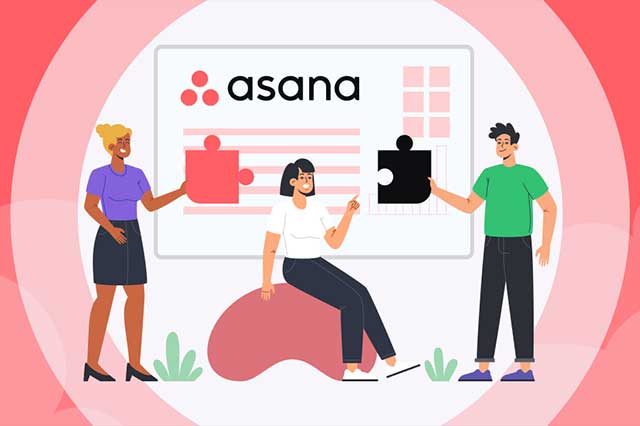
Understanding how to duplicate a project in Asana is crucial to effectively use this functionality. As you can see, except for the method where you’ll use Asana and Zapier integration to duplicate a project, the other methods are fairly simple.
However, users often run into a variety of issues when trying to duplicate a project. Here are some of the most common ones-
Incomplete Duplication
There are instances where the duplication process does not replicate all the desired components of an existing project. Before confirming duplication, ensure that all the necessary elements, such as tasks, attachments, comments, etc., are selected for duplication.
Tasks Missing from Duplicated Project
People using Asana’s built-in project duplication feature often complain that the duplicated project does not include tasks. It is because people often ignore the step when Asana asks whether you want to duplicate the project with or without tasks. Choose with tasks and all the tasks from the existing project will be added to the new project.
Task Assignment and Due Date Conflicts
When you copy an existing project along with all of its elements, all the project details such as task assignments, due dates, etc., will also be added to the new project. This often leads to issues like task assignment conflicts and due date overlaps. You can avoid this issue by making the necessary changes to project information after duplicating it.
Other Unique Issues
If you run into other issues not listed above, you can always explore Asana’s knowledge base and community forums. It has a large global community of experts who often share solutions to common problems and Asana’s support team also actively participates in these discussions.
Simplify Project Creation by Duplicating Asana Projects
The project duplication feature in Asana is nothing short of a strategic advantage if you thoroughly understand how to duplicate a project in Asana. If you regularly work on similar projects or large projects that are divided into phases, the duplication feature can help you save a significant amount of time and ensure consistency in your workflow.
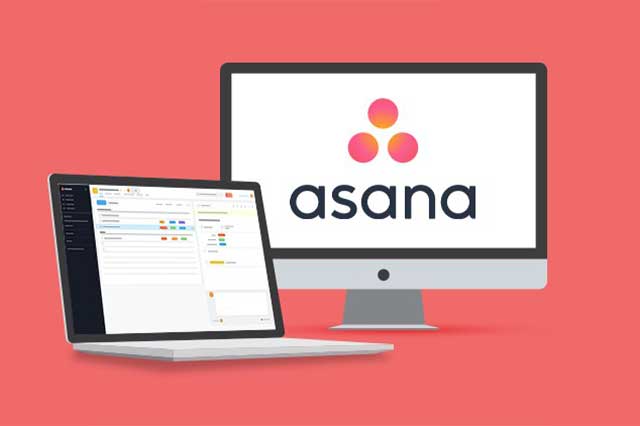
Thoroughly understand the steps discussed above to duplicate Asana projects and propel your team toward heightened collaboration, productivity, and success.
FAQs
1. What is the primary benefit of duplicating a project in Asana?
The primary benefit is efficiency as duplicating a project streamlines the process of creating new projects with similar structures, helping save time and ensuring consistency.
2. Can I duplicate certain elements of a project?
Yes, you can duplicate all the elements of a project and even replicate certain elements as required. The copy-paste method can be used if you only want to duplicate certain elements.
3. How to ensure that the task dependencies and due dates are accurate in the duplicated project?
After duplicating a project, you have the option to make changes to it as required. Based on the requirements of the new project, you can make the necessary adjustments to task dependencies and due dates.
4. Can I duplicate Asana projects across workspaces?
Yes, you can duplicate a project across workspaces with the manual copy-paste option. The built-in duplication only works within the same workspace.
5. What is the difference between Asana’s project duplication and project template feature?
While both work as replicable project structures, project duplication can create an identical copy of an existing project, whereas creating a project template allows you to save a project as a template for future use.